Publisher
In this section, we will create a publisher node that publishes a message to the topic “turtle1/cmd_vel”. The node, named “turtle_driver”, will be part of the project we created in the previous section. Open the file “turtle_driver.py” in the “turtle_controller” folder of the “turtle_controller” package and key in the following code:
import rclpy # Import the ROS 2 Python client library
import math # Import the math module for mathematical operations
from rclpy.node import Node # Import the Node class from rclpy
from geometry_msgs.msg import Twist # Import the Twist message type from geometry_msgs
# Define a SpeedPublisher class that extends the Node class
class SpeedPublisher(Node):
# Define a list of speed values
speed = [
[1.0, 0.0],
[1.0, 0.0],
[1.0, 0.0],
[0.0, 0.0],
[0.0, math.pi / 2],
[0.0, 0.0],
]
# Define the constructor of the SpeedPublisher class
def __init__(self):
super().__init__("speed_publisher") # Call the constructor of the Node class
# Create a publisher for the "/turtle1/cmd_vel" topic
self.publisher_ = self.create_publisher(Twist, "/turtle1/cmd_vel", 10)
timer_period = 1 # Set the timer period to 1 second
# Create a timer with the specified period
self.timer = self.create_timer(timer_period, self.timer_callback)
self.speedIndex = 0 # Initialize the speed index to 0
# Define the timer callback function
def timer_callback(self):
msg = Twist() # Create a new Twist message
# Set the linear and angular velocity based on the current speed index
msg.linear.x = self.speed[self.speedIndex][0]
msg.angular.z = self.speed[self.speedIndex][1]
# Publish the Twist message to the "/turtle1/cmd_vel" topic
self.publisher_.publish(msg)
self.speedIndex += 1 # Increment the speed index for the next iteration
# Reset the speed index to 0 if it exceeds the maximum index
if self.speedIndex == len(self.speed):
self.speedIndex = 0
# Log the published speed values
self.get_logger().info(
f"Publishing speed: x: {msg.linear.x}, z: {msg.angular.z}"
)
# Main function
def main(args=None):
rclpy.init(args=args) # Initialize the ROS 2 Python client library
speed_publisher = SpeedPublisher() # Create an instance of the SpeedPublisher class
rclpy.spin(speed_publisher) # Spin the node until it is shut down
speed_publisher.destroy_node() # Explicitly destroy the node
rclpy.shutdown() # Shutdown the ROS 2 Python client library
if __name__ == "__main__":
main() # Call the main function when the script is executed directly
If you build your project using colcon build –symlink-install, you will not need to build again. Files that do not need to be compile such as Python scripts will be symlinked to the install folder. If you build your project using colcon build, you will need to build again.
To test out the create node, start turtlesim using the following command:
ros2 run turtlesim turtlesim_node
Run the node using the following command in another terminal:
# Source the workspace
source ~/ros2_ws/install/setup.bash
ros2 run turtle_controller turtle_driver
You should see the turtle moving once you run the node.
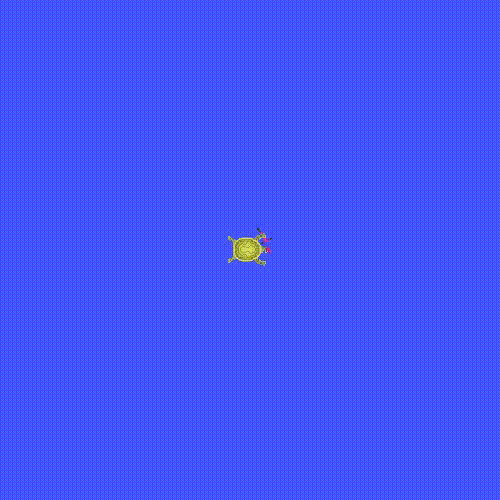
Things to try
- Change the way the speed values are defined and observe the turtle’s motion.
- Change the timer period and observe the turtle’s motion.